How to Setup an IVR ?
Step 1 : First, we will need to create a voice that will play when the number is called, for that, go to Configuration, Media Files, New Media File.
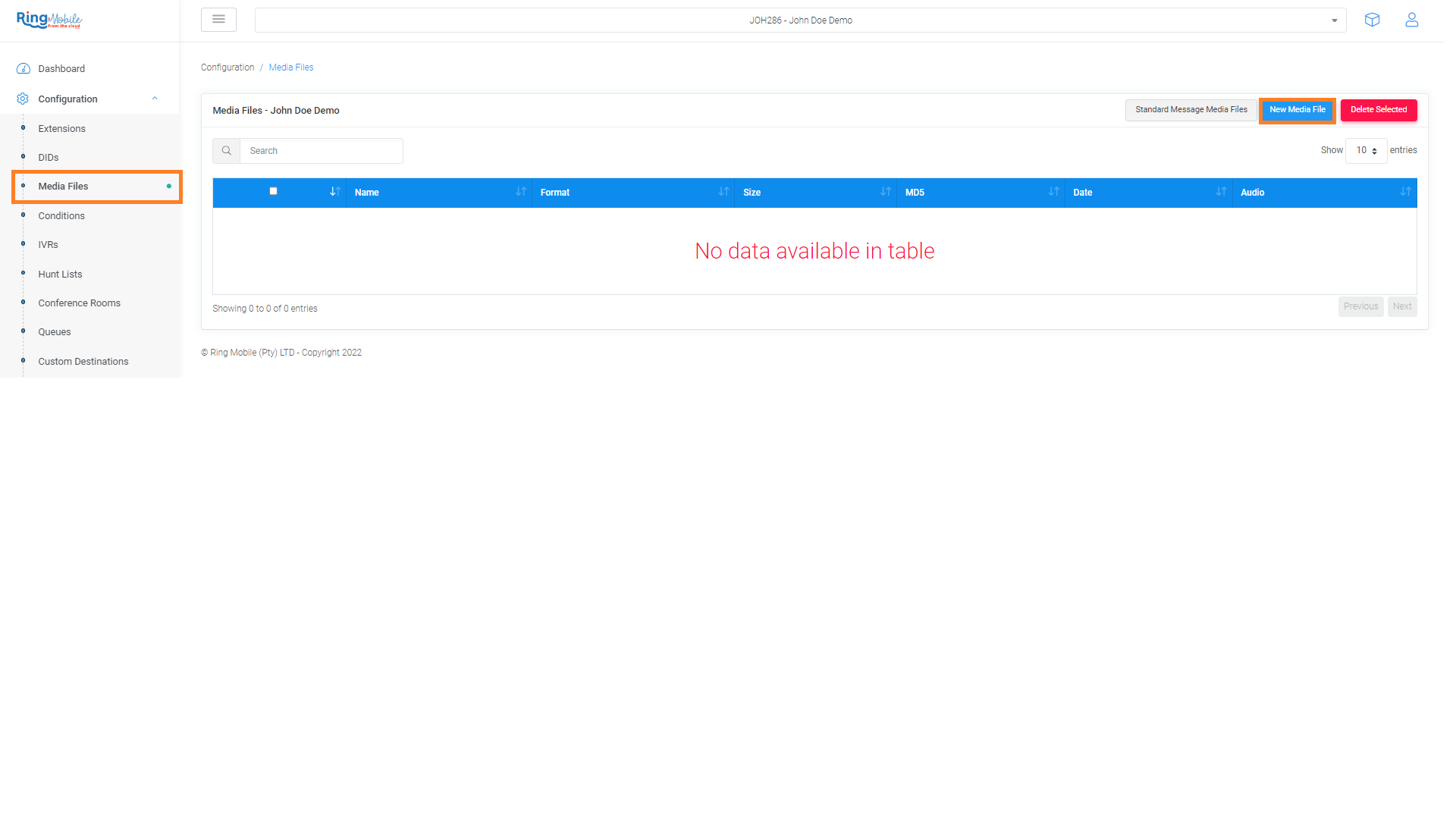
Step 2 : Name the Media File
You can enter in the text tab everything you want to be said and the PBX voice will do all that work for you. Please remember that punctuation is very important in the text.
You can also select a lot of different voices to do the text for you in the voice tab.
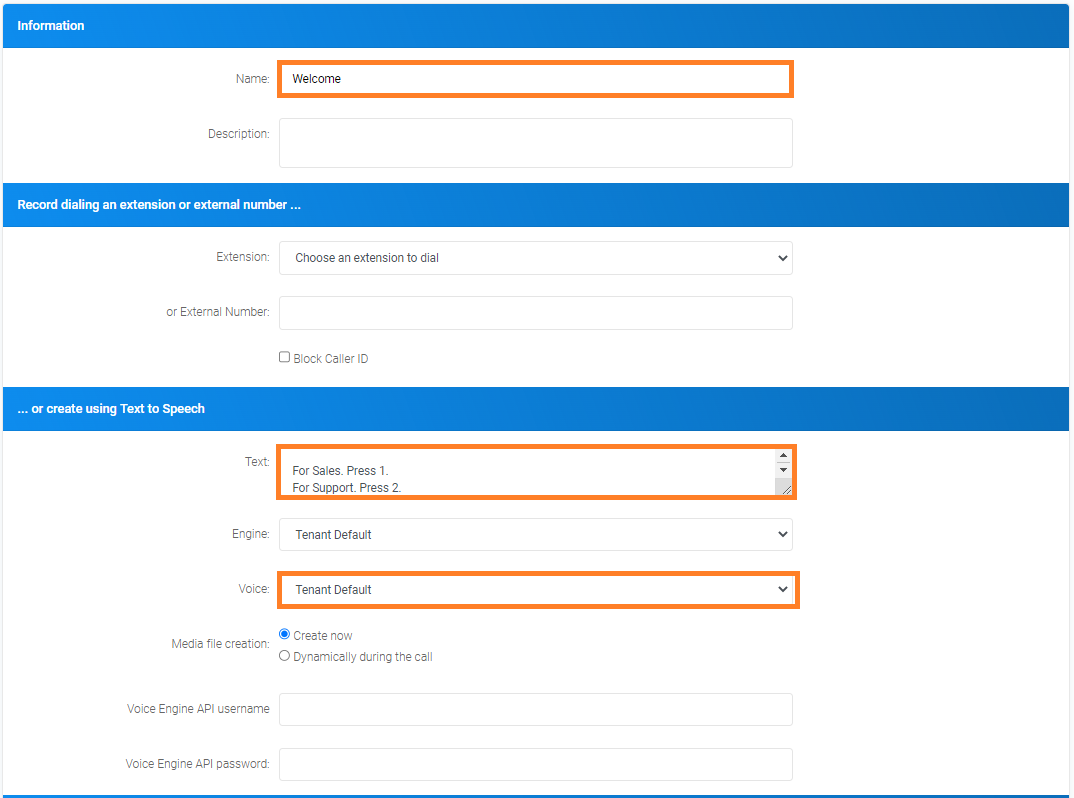
Step 3 : Alternatively you can make a recording and upload it in this tab shown below.
In the last tab select the format conversion to WAV mono 16Khz 128kbps to ensure the correct volume and quality.
Click Save when you are done.
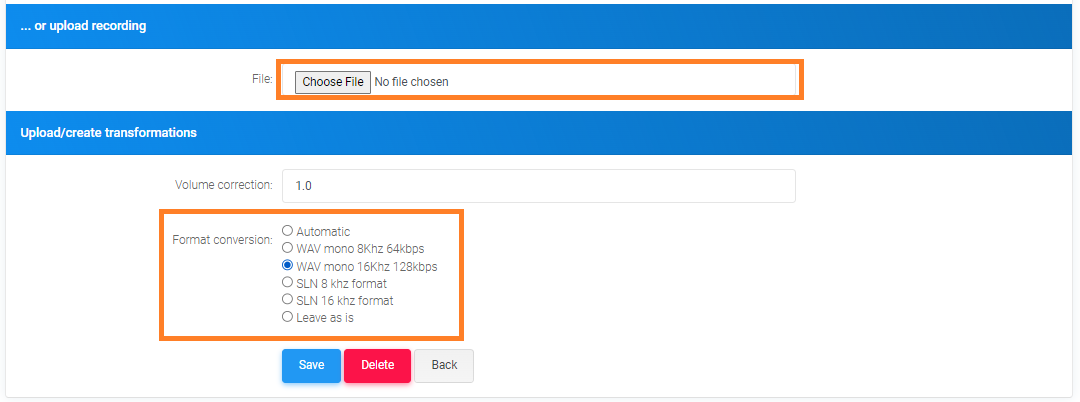
Step 4 : When you are done with the Media File, go to Configuration, IVRs and select new IVR.
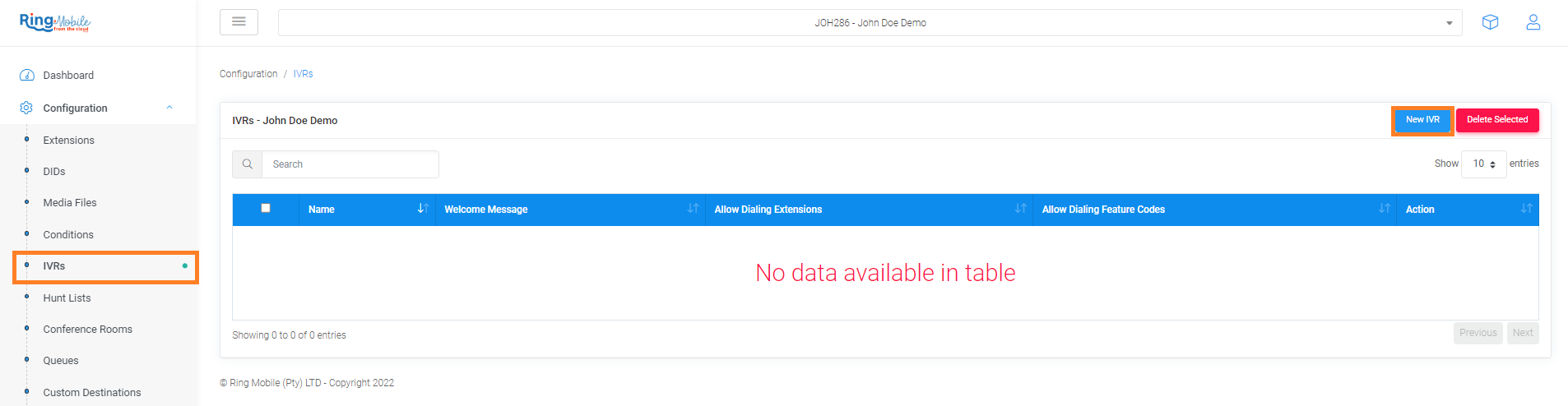
Step 5 : Name the IVR
Select the Media File that you just created.
Select what should happen when Pressing 1 and pressing 2. ( You can select an Extension or Hunt group)

Step 6 : You can also select what happen on Timeout if nothing is selected.
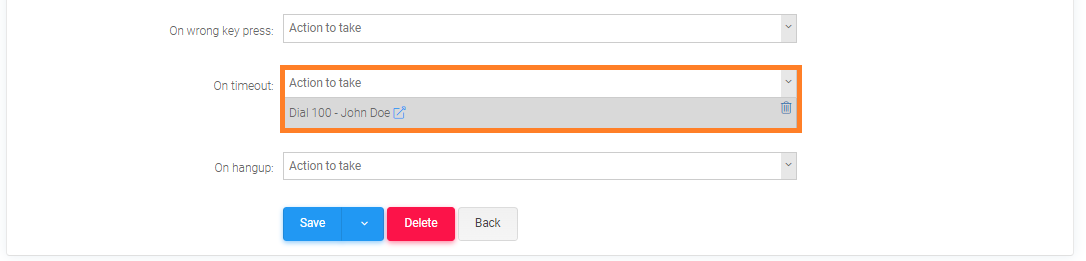
If you want the IVR to play when the number is called, remember to select this in the DID tab - https://crm.ringmobile.co.za/knowledge-base/article/manage-did